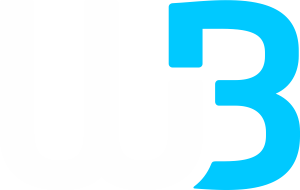To change MT5 Server for Android Mobile, follow the steps below:
1- Click on ‘Manage Accounts’
2- Press the ‘+’ tab at the top
3- Search for Windsor Brokers and enter your account ID and password.
4- Type your Server. You can find your server on your WB Portal or App under Account Details.
In case the Server does not appear, follow the steps below:
1- Launch the mobile terminal
2- Open the app’s main menu and click on the ‘About’ tab
3- Press and hold on the MetaTrader logo until your mobile vibrates
4- The list of Servers will be updated in few seconds
5- Log into your account
To change MT5 Server for (IPHONE) Mobile, follow the steps below:
1- Tap on ‘New Account’. Search for Windsor Brokers and enter your account ID and password. Then select the appropriate server under the “Use Existing Account” section.
2- Type your Server. You can find your server on your WB Portal or App under Account Details.
In case the Server does not appear, follow the steps below:
1- Launch the mobile terminal
2- Click on ‘Settings’ and then the ‘About’ tab
3- Press and hold on the MetaTrader logo until your mobile vibrates
4- The list of Servers will be updated in few seconds (this can be verified through the ‘Journal’)
5-Log into your account