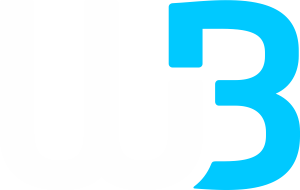Customizing indicators on MetaTrader 5 (MT5) allows you to tailor them to your specific trading needs. Here’s how you can do it:
How to Modify Existing Indicators:
1. Open the chart where the indicator is applied.
2. Right-click on the chart and select “Indicators List.”
3. Choose the indicator you want to customize and click “Properties.”
4. Adjust the parameters, such as period, color, and style, to suit your preferences.
How to Create Custom Indicators:
1. Open MetaEditor: Access MetaEditor from within MT5 by clicking on “Tools” > “MetaQuotes Language Editor” or pressing F4.
2. Create a New Indicator: In MetaEditor, go to “File” >”New” and select “Custom Indicator.” Follow the wizard to set up the basic structure of your indicator.
3. Write the Code: Use the MQL5 programming language to write the code for your custom indicator. You can define the calculations, appearance, and behavior of the indicator.
4. Compile the Indicator: After writing the code, compile it by clicking on the “Compile” button. Any errors in the code will be highlighted for you to fix.
5. Add to MT5: Once compiled, the custom indicator will appear in the “Navigator” window under “Indicators” >”Custom.” Drag and drop it onto your chart to use it.
How to Customize Indicator Appearance:
• Colors and Styles: You can change the colors, line styles, and thickness of the indicator lines. Right-click on the chart, select “Indicators List,” choose the indicator, and click “Properties.”
• Levels: For indicators like RSI or MACD, you can add custom levels. In the “Properties” window, go to the “Levels” tab and add or modify levels as needed.
How to Save and Load Indicator Templates:
• Saving a Template: After customizing your indicators, you can save the chart setup as a template. Right-click on the chart, select “Template,” and then “Save Template.”
• Loading a Template: To apply the saved template to another chart, right-click on the new chart, select “Template,” and then “Load Template”.